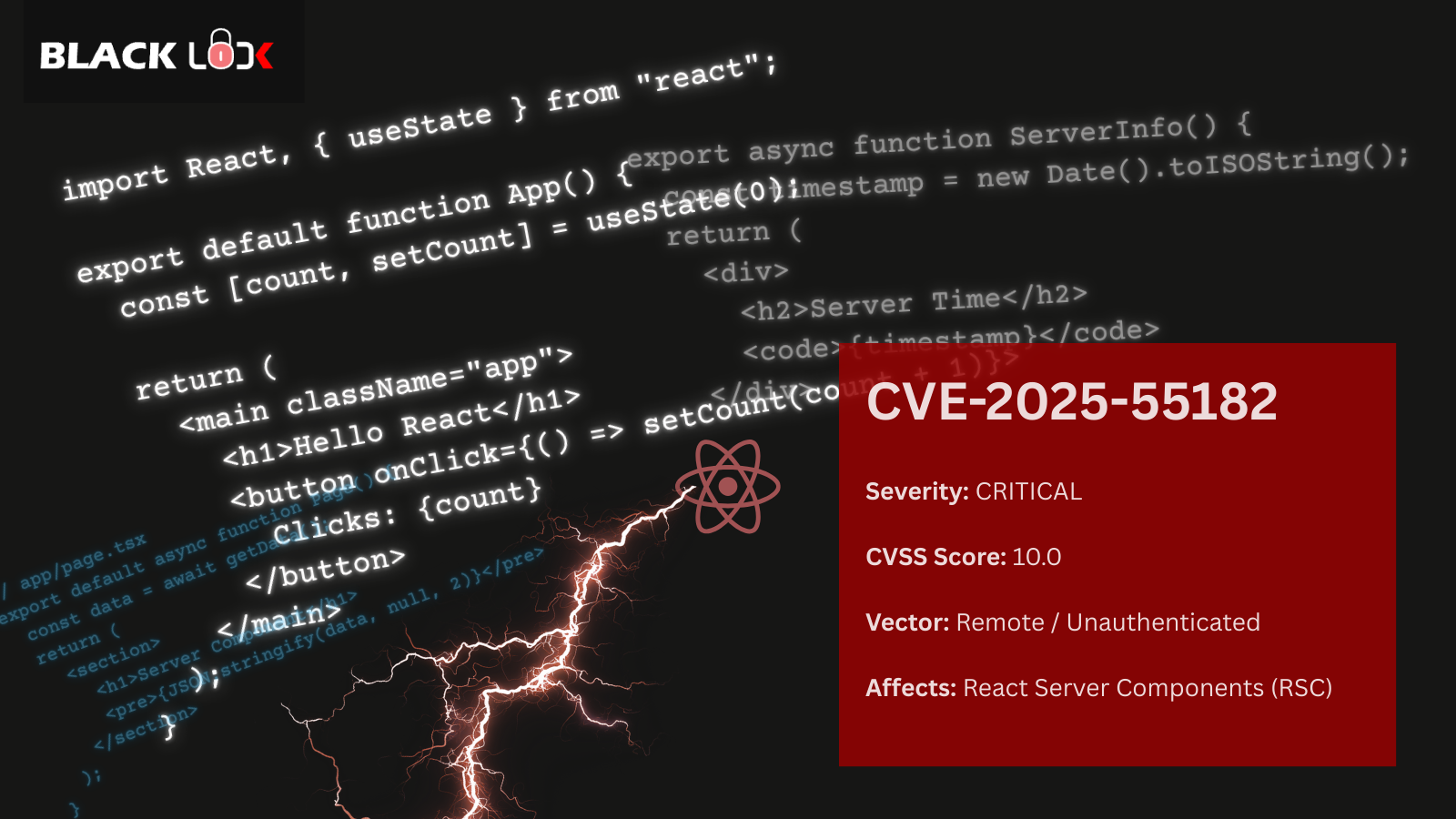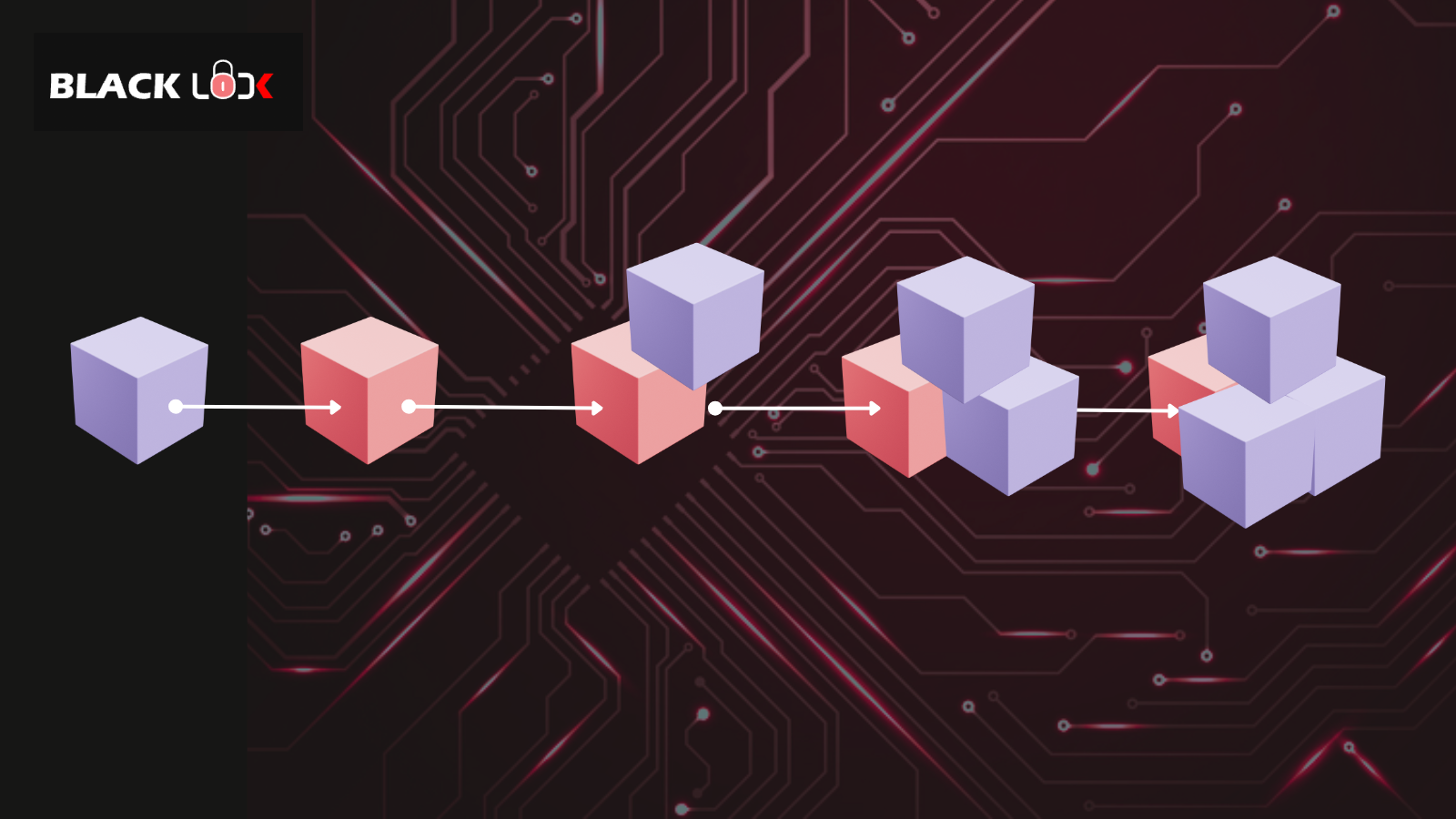There have been times when a penetration tester is not able to install iOS application on a physical device while performing iOS application security assessment. This can happen due to various reasons:
- Application does not support your iOS firmware version
- Pentester does not own iOS device or is not jailbroken
- Pentester cannot install .IPA file using iTunes
If one of the above happened to you then you need to go back to customer and ask for application’s Xcode project. Once you have this, open thexcworkspacefile in Xcode and simply run the code. Ensure you select iOS simulator device to run your application. Here’s how you can do this:
XcodeàProductàDestinationàChoose Device
Once you have this, you should be able to run your application in iOS simulator. What next?
Next, I would suggest you to browse the application, input data, create records, etc. within the application. This will make the application run as in you are in real environment and allow application to do all scary stuff on your Simulator.
To inspect what application has stored locally, browse to below path (using Finder or Terminal):
~/Library/Application Support/iPhone Simulator/7.0.3/Applications/<UNIQUE_ID>/Documents
~/Library/Application Support/iPhone Simulator/7.0.3/Applications/<UNIQUE_ID>/Library
In above locations, you should be able to view below folders:
Caches - Stores application database files
Preferences - Stores application .plist files
You can now view .plist files using any text editor and could view database files using SQLiteStudio (free lightweight utility). The tool is really simple to operate and gets you what you are looking for very quickly.
Once you have this, you should be able to run your application in iOS simulator. What next?
Next, I would suggest you to browse the application, input data, create records, etc. within the application. This will make the application run as in you are in real environment and allow application to do all scary stuff on your Simulator.
To inspect what application has stored locally, browse to below path (using Finder or Terminal):
~/Library/Application Support/iPhone Simulator/7.0.3/Applications/<UNIQUE_ID>/Documents
~/Library/Application Support/iPhone Simulator/7.0.3/Applications/<UNIQUE_ID>/Library
In above locations, you should be able to view below folders:
Caches - Stores application database files
Preferences - Stores application .plist files
You can now view .plist files using any text editor and could view database files using SQLiteStudio (free lightweight utility). The tool is really simple to operate and gets you what you are looking for very quickly.
Happy Reading!!!